Municipal governments often manage large-scale projects that require input and coordination from multiple departments.
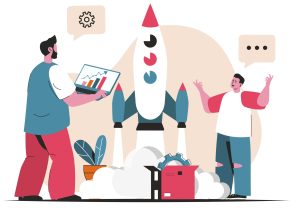
Whether it’s public works, finance, emergency services, or transportation -- ensuring that all departments work together efficiently is crucial.
In this post, we’ll dive deeper into how to use Salesforce to improve municipal collaboration on projects in municipal governments, providing step-by-step instructions on how to set up and use its features effectively.
Centralized Project Management Using Salesforce
Salesforce’s Project Management tools are designed to help municipalities manage every aspect of their projects in one place. From tracking progress to managing budgets and coordinating between departments, Salesforce ensures all teams work from the same data.
- Create Project Records: Start by creating a custom object for your projects. This will act as a record where all related data—like timelines, tasks, budgets, and assigned teams—are stored. You can create fields for specific project data like project milestones, start and end dates, departments involved, and budgets.
- Navigate to Setup → Object Manager → Create New Object → Name the object “Projects.”
- Add fields for the project details like start date, budget, and department.
- Assign Teams: Use the record ownership and sharing rules to assign project ownership to a department or team. This ensures each department can access and contribute to the project as needed.
- Assign specific teams to project records by adjusting the Sharing Settings in the project object.
- Track Milestones and Progress: Use the Milestones feature to create and track key project stages. Each department can update milestones when their tasks are completed, allowing everyone to see real-time progress.
- Within a project record, add a Milestone field that tracks progress for different stages of the project.
Example for Municipal Governments:
For a road construction project, the Public Works Department can be assigned the first phase of the project. Once they complete their milestone, the Finance Department can track expenditures, and the Communications Team can update the community on the progress using Salesforce’s case comments or Chatter.
Streamlined Communication with Salesforce Chatter
Salesforce Chatter is an in-platform social network that makes it easy for departments to communicate directly within the Salesforce ecosystem. Municipal teams can discuss project updates, share files, and ask questions without leaving the platform.
- Enable Chatter for the Organization: Navigate to Setup → Chatter Settings → Enable Chatter. Once enabled, Chatter will be available on all project records, allowing team members to communicate in real time.
- Create Chatter Groups: Create specific Chatter groups for departments or projects. For example, create a “Road Construction Project” group where public works, transportation, and finance teams can discuss updates, share files, and collaborate on tasks.
- To create a group, go to Chatter → Create New Group → Set group permissions (e.g., public or private) and invite relevant team members.
- @Mentions for Accountability: When team members need feedback or input, they can use @mentions to notify specific colleagues in Chatter. For example, if a project manager needs input from finance on a budget update, they can @mention the finance lead directly on the project’s Chatter feed.
Example for Municipal Governments:
During an emergency road repair, the Emergency Services, Public Works, and Traffic Management teams can collaborate in a dedicated Chatter group. Instead of relying on emails, they can post real-time updates on project progress, discuss challenges, and share documents like permits or safety guidelines directly in Salesforce.
Task Assignment and Automated Workflows
Salesforce allows users to create, assign, and track tasks across departments. You can also automate workflows, ensuring that tasks move efficiently between teams without manual intervention.
- Assign Tasks to Teams: Create tasks directly in Salesforce and assign them to specific departments or individuals. Tasks are tied to the project record, and team members can update the status once completed.
- From a project record, click New Task and assign it to a team or department. Add a due date and description for clarity.
- Use Salesforce Flow for Automation: Automate processes like task assignments or notifications. For instance, once the Public Works department completes their phase of a project, Salesforce can automatically notify the Finance Department to approve the next budget request.
- Navigate to Setup → Flow Builder → Create a new flow that automates task assignments or sends notifications when certain criteria are met.
- Track Task Progress: Use Salesforce’s task tracking features to see which tasks are completed and which are overdue. Dashboards can be set up to visualize this data across departments.
Example for Municipal Governments:
For a city park renovation project, once the Parks Department completes its inspections, Salesforce Flow can automatically assign the next task to the Procurement Team to order materials. When materials arrive, the Construction Team is notified to begin work. All this can be done without manual handoffs, speeding up the process.
Custom Dashboards and Reports for Cross-Departmental Insights
Salesforce’s reporting and dashboard capabilities provide real-time insights that are accessible to all relevant departments, enabling data-driven decisions and transparency.
- Create Custom Reports: Build custom reports that aggregate data across departments. For example, you can create a report that tracks project budgets, task completion rates, and timeline adherence across all teams involved in the project.
- Go to Reports → New Report → Select relevant objects (e.g., Projects, Tasks, Budgets) → Customize filters to display the most relevant data.
- Design Dashboards for Project Monitoring: Set up custom dashboards that provide a visual overview of the project. For example, create a dashboard that shows the percentage of tasks completed by each department, budget utilization, and upcoming deadlines.
- Go to Dashboards → New Dashboard → Add widgets to display key project metrics like task completion, budgets, and milestone tracking.
- Share Reports and Dashboards: Schedule automated emails to send reports or share dashboards with relevant teams. This keeps everyone updated without needing to log into Salesforce daily.
Example for Municipal Governments:
For a public transportation upgrade project, create a dashboard that tracks the progress of both the Transportation Department and the Finance Department. The dashboard can show if the project is staying within budget and whether all permits have been approved. Teams can share this dashboard during regular check-ins to keep stakeholders informed.
Accountability and Transparency with Audit Trails
Salesforce provides a detailed log of all activities, ensuring accountability and transparency in project management. Every task, update, and change is tracked, so project stakeholders can see who made changes and when.
- Enable Field History Tracking: For key project data, such as budgets or milestone dates, enable Field History Tracking to capture any changes made. This creates an audit trail showing what was changed, who made the change, and when.
- Go to Setup → Object Manager → Select the relevant object (e.g., Projects) → Fields & Relationships → Enable history tracking for key fields.
- Monitor User Activity: Salesforce tracks user activities like login times and changes made to records. Administrators can use this data to ensure team members are fulfilling their responsibilities and keeping project records updated.
Example for Municipal Governments:
In a water infrastructure upgrade project, if budget adjustments are made by the Finance Department, the Project Manager can use field history tracking to see who made the changes, when they occurred, and why. This ensures transparency in public spending and project execution.
Orchid Connect is a woman-owned Salesforce implementation firm with 30 years of experience serving associations, non-profits and small/medium businesses. We specialize in strategic and implementation services, go-to-market support, and ongoing support. To learn more, reach us at reachout@orchidconnect.com.










