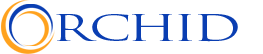Managing constituent issues and cases is a core responsibility of any municipal government. Whether it's…
Municipal governments often oversee complex, long-term projects that require careful coordination between multiple departments, contractors, and external partners. These projects—whether related to infrastructure, public safety, or community services—must stay on track to meet deadlines, adhere to budgets, and serve the public efficiently. Salesforce provides the tools to not only manage these projects but also ensure that every milestone and deadline is tracked meticulously, reducing delays and increasing accountability.
In this blog post, we’ll dive into how municipal governments can use Salesforce to track and manage project milestones and deadlines effectively, offering specific steps on setting up and using Salesforce for this purpose.
Creating and Organizing Projects in Salesforce
Before tracking milestones and deadlines, it’s important to have a well-organized system to manage projects. Salesforce allows you to create custom project records that act as centralized hubs for all project-related data, including timelines, tasks, departments involved, and overall goals.
How to Use Salesforce for Project Creation and Organization:
- Set Up a Project Object: Start by creating a custom object in Salesforce to represent your projects. This object will store essential project details like start and end dates, goals, departments, and budgets.
- Navigate to Setup → Object Manager → Create New Object → Name the object “Projects” and add relevant fields like Milestones, Deadlines, and Department Responsibility.
- Link Departments and Resources: Each project can be linked to specific departments or teams using lookup relationships or assignment rules. This way, you can easily see which teams are responsible for particular tasks or milestones.
- When creating the project object, use Lookup Fields to associate each project with its responsible departments or teams.
- Assign Roles and Permissions: Define who has access to modify project records and track milestones. Sharing rules can ensure that only authorized users can update or complete milestones, keeping the process accountable and secure.
- Go to Setup → Sharing Settings → Set permissions for the custom object “Projects” and assign roles accordingly.
Defining and Tracking Project Milestones
A critical part of project management is defining key milestones—measurable achievements that mark the completion of significant project phases. Salesforce allows you to define and track these milestones, helping ensure that the project is progressing on schedule.
How to Use Salesforce to Define and Track Milestones:
- Create Milestone Fields in Project Records: Add a milestone field in your project records to list important stages of the project. This can include construction phases, permit approvals, budget reviews, and more. Each milestone should have a target date to ensure it’s completed on time.
- Go to Object Manager → Projects → Fields & Relationships → Add a new field for “Milestones.” Include fields for Milestone Description, Completion Date, and Assigned Team.
- Track Milestones with Tasks and Subtasks: For each milestone, create a series of related tasks and subtasks assigned to different teams. This breakdown ensures that the right team is responsible for each part of the milestone.
- Create a task by selecting the project record and clicking New Task. Assign it to a specific team or user and set a due date that aligns with the milestone target.
- Set Alerts and Reminders: Use Salesforce’s notification system to set automatic alerts when a milestone is approaching or overdue. This keeps teams accountable and ensures that delays are addressed promptly.
- Navigate to Setup → Process Builder → Create a new process that triggers an alert when a milestone’s due date is approaching. Send notifications to project managers or department heads.
Example for Municipal Governments:
For a city park renovation project, the milestones could include:
- Approval of the project by the zoning department.
- Completion of the park design.
- Awarding of the construction contract.
- Completion of major construction phases like walkways and landscaping.
These milestones can be tracked in Salesforce, with alerts set for upcoming deadlines and task assignments to the responsible teams.
Automating Workflow for Deadline Management
Manually managing project deadlines can be tedious and prone to human error. Salesforce’s automation features, like Flows and Process Builder, enable municipal governments to automate deadline tracking and follow-ups, reducing the risk of missed deadlines and ensuring accountability.
How to Use Salesforce Automation for Deadline Management:
- Create Workflow Rules for Deadline Approaching Alerts: Use Workflow Rules to send reminders when a project milestone deadline is approaching. You can set up rules that automatically send an email or Chatter notification when a milestone is, for example, two weeks from its due date.
- Go to Setup → Workflow Rules → Create a new rule for the project object. Set criteria that trigger an email alert or Chatter notification when a milestone is approaching its due date.
- Escalation Rules for Missed Deadlines: If a milestone or deadline is missed, Salesforce can escalate the issue to higher authorities, such as department heads or project managers. These rules ensure that the issue is addressed quickly to prevent project delays.
- Set up Escalation Rules under Setup → Escalation Settings to automatically notify relevant stakeholders when a deadline passes without completion.
- Automate Task Progression: Once a milestone is reached, the next set of tasks or project phases can be triggered automatically. This helps keep the project moving forward without manual intervention, ensuring that as soon as one phase is complete, the next begins.
- Use Salesforce Flow to create an automated process that assigns new tasks once a milestone is completed. For instance, after a construction phase is marked as done, the budget review phase can automatically be assigned to the finance department.
Example for Municipal Governments:
During a city-wide road repair project, automated workflow rules can remind teams of approaching deadlines for each milestone, such as “Completion of Road Resurfacing”. If a deadline is missed, the project manager is automatically notified, and the issue is escalated to the public works director for immediate action.
Using Gantt Charts and Dashboards for Visual Progress Tracking
Salesforce’s Reports and Dashboards allow teams to visualize project progress, ensuring that everyone involved has a clear understanding of how close the project is to hitting its milestones and meeting deadlines.
How to Use Salesforce for Visual Progress Tracking:
- Create Custom Reports for Milestone Tracking: Use Salesforce’s reporting capabilities to generate detailed reports that show the status of each milestone. Reports can include fields like completion dates, overdue tasks, and progress percentages for each phase of the project.
- Go to Reports → New Report → Select the project and milestone objects. Customize your report to display critical information, such as which milestones are on track or delayed.
- Set Up Dashboards for Real-Time Monitoring: Dashboards can provide a quick overview of milestone completion rates, upcoming deadlines, and tasks assigned to various departments. These visual tools make it easy for project managers and government leaders to see the status of all projects at a glance.
- Go to Dashboards → New Dashboard → Add widgets to display data like project milestone completion, deadlines, and task progress.
- Incorporate Gantt Charts: For a more detailed visual timeline, Gantt charts can be created using third-party Salesforce integrations like Milestones PM+ or TaskRay. Gantt charts provide a visual representation of project timelines and deadlines, helping teams see how tasks are interrelated and when milestones should be completed.
- Install an app like Milestones PM+ from the Salesforce AppExchange to create interactive Gantt charts within your Salesforce environment.
Example for Municipal Governments:
In a municipal water infrastructure upgrade, project managers can set up a dashboard showing the progress of all milestones, such as permit approvals, budget disbursements, and construction phases. Any overdue milestones are flagged for immediate attention, ensuring the project stays on track.
Orchid Connect is a woman-owned Salesforce implementation firm with 30 years of experience serving associations, non-profits and small/medium businesses. We specialize in strategic and implementation services, go-to-market support, and ongoing support. To learn more, reach us at reachout@orchidconnect.com.